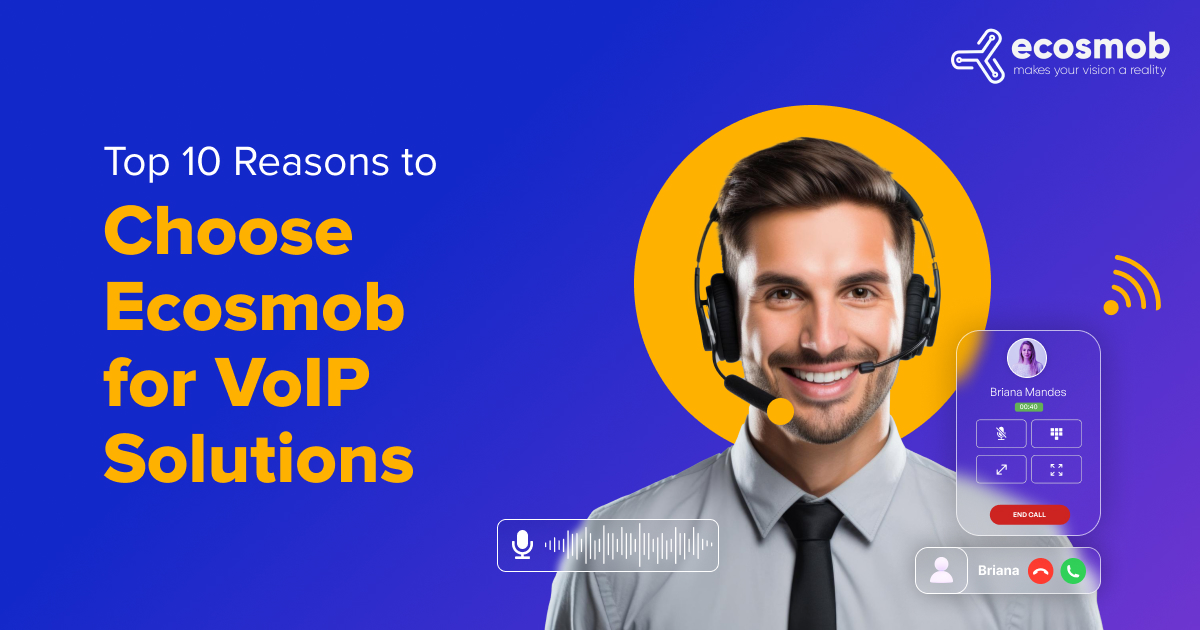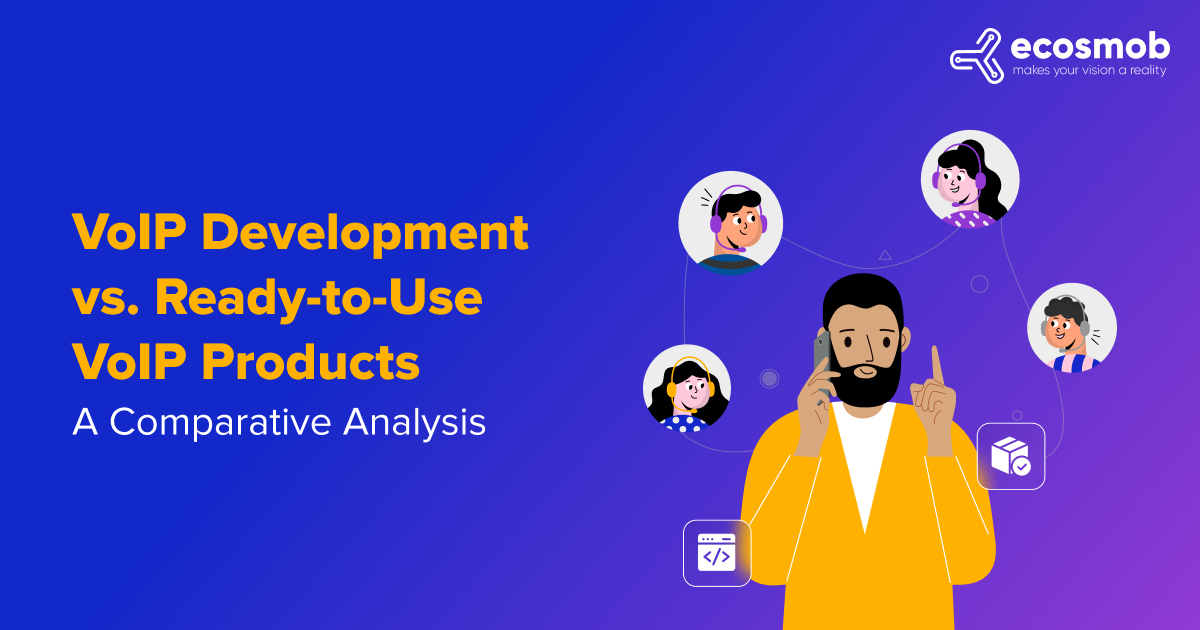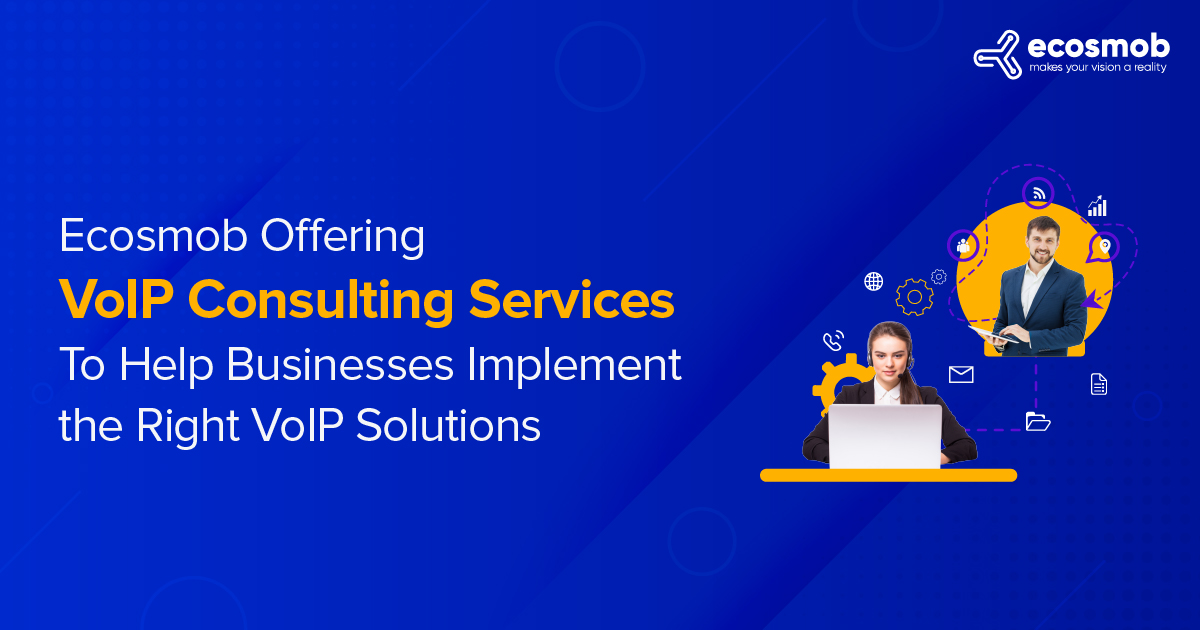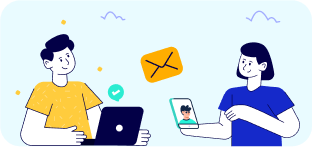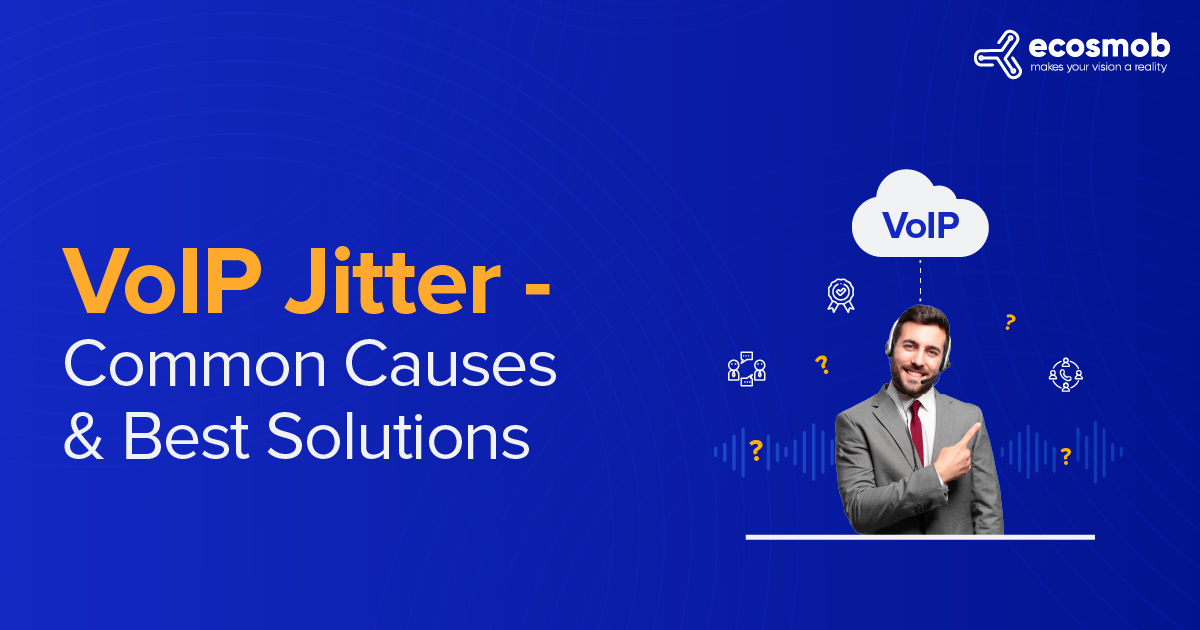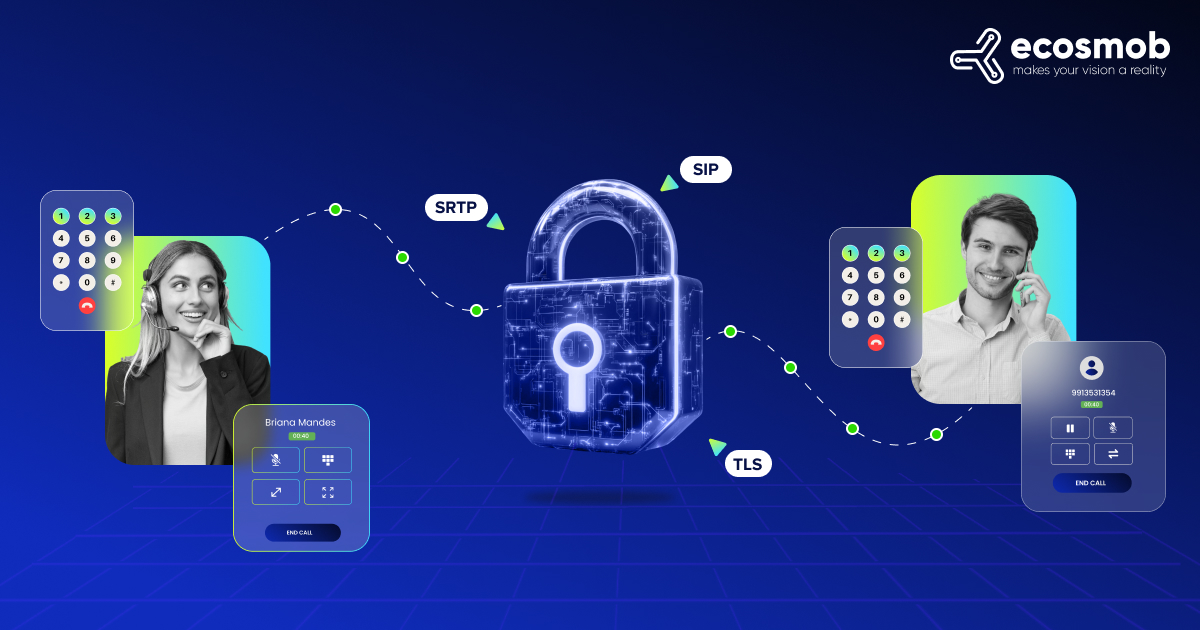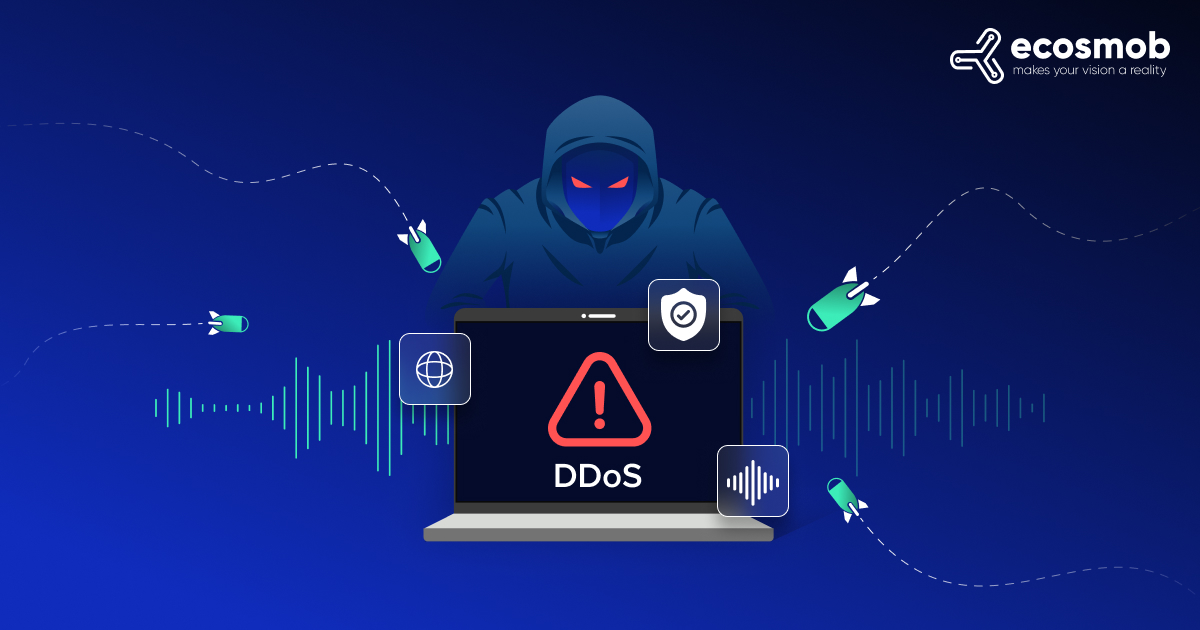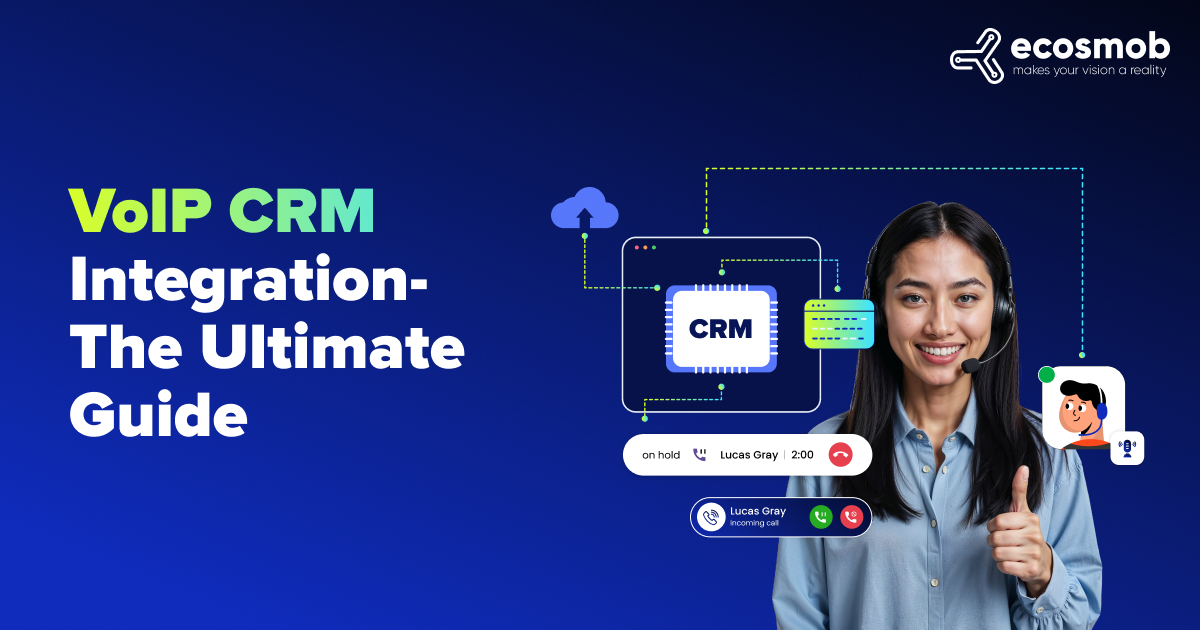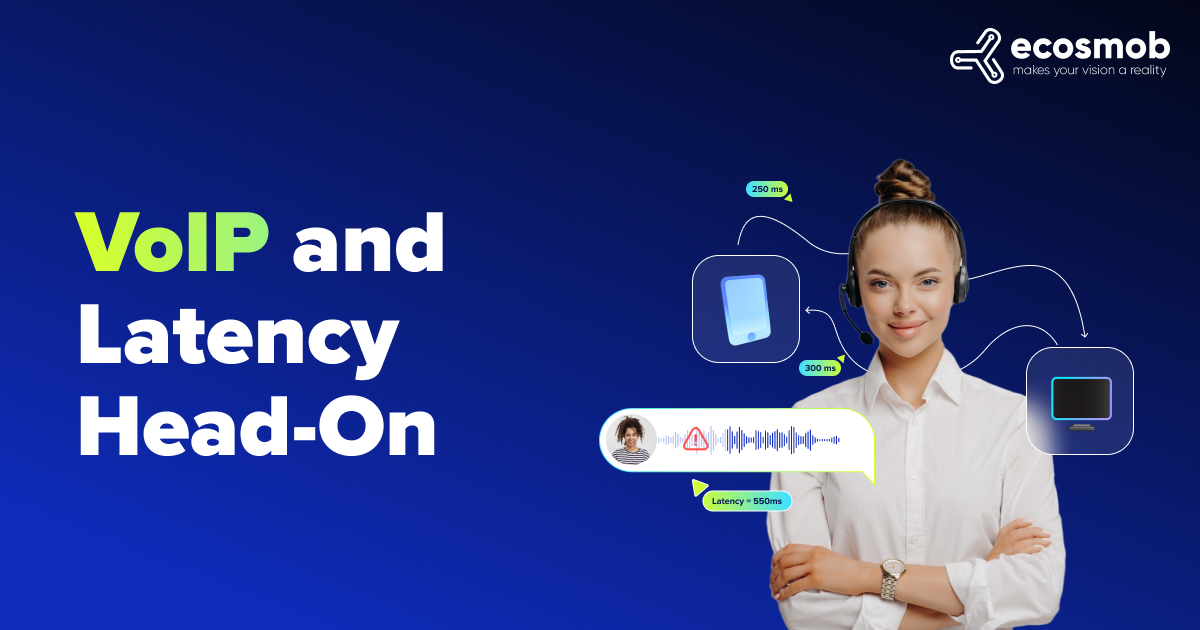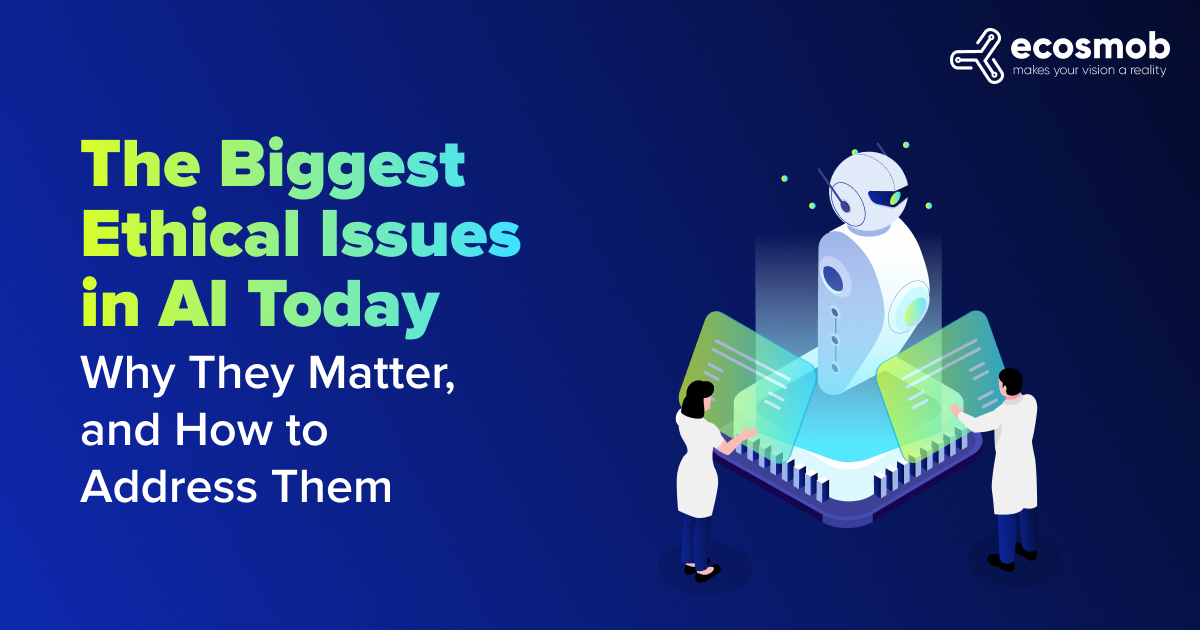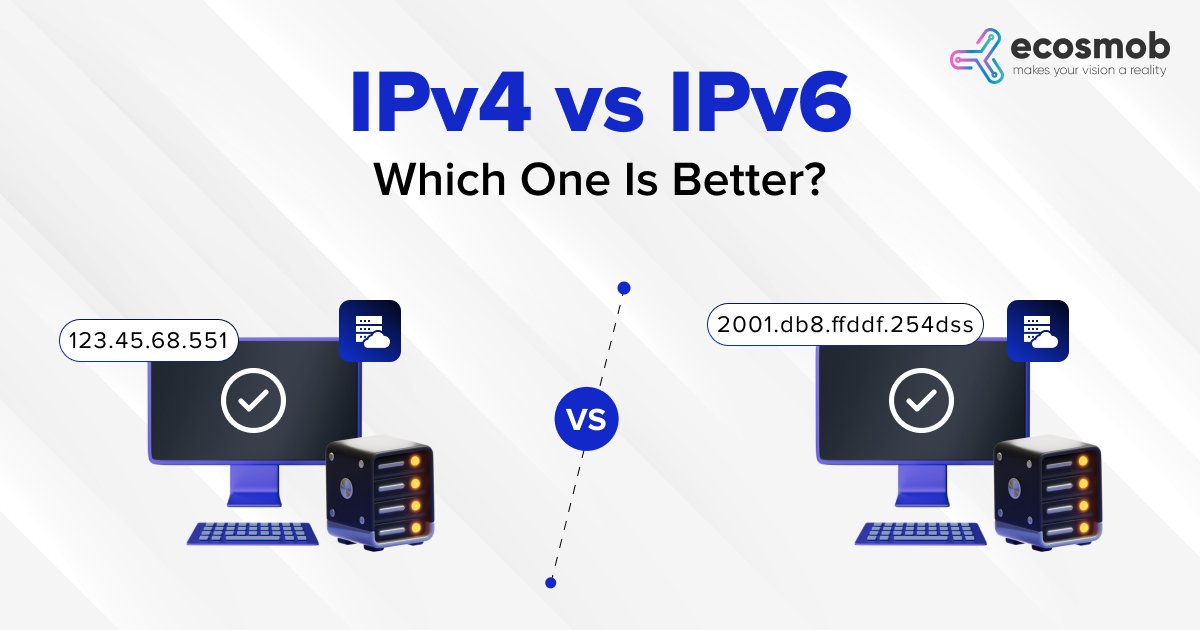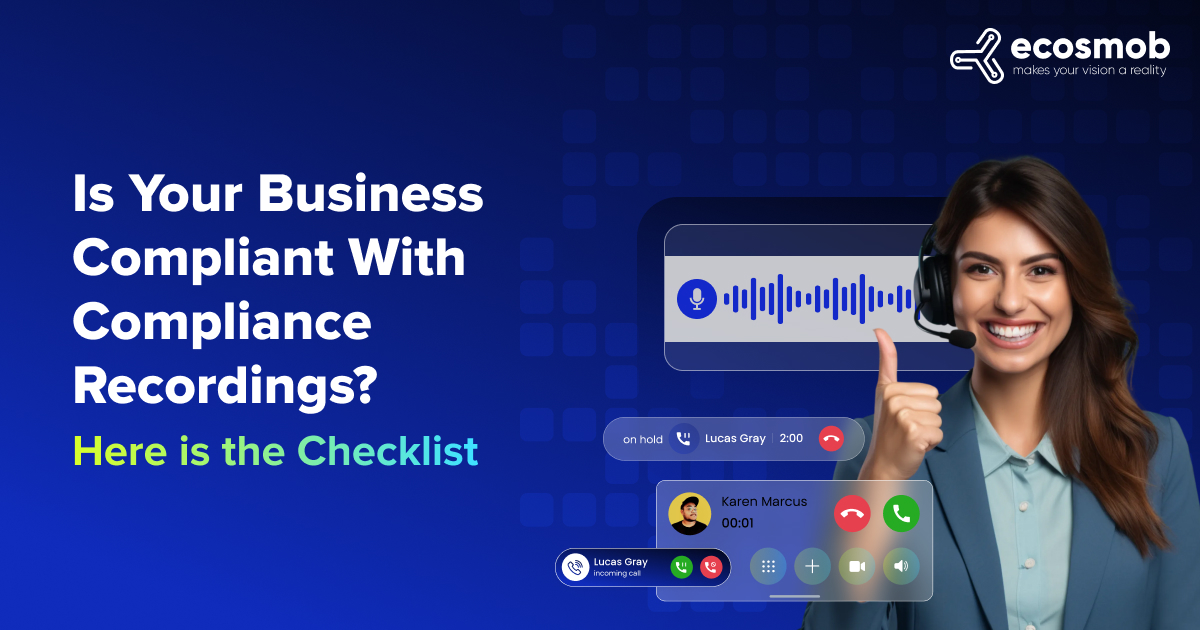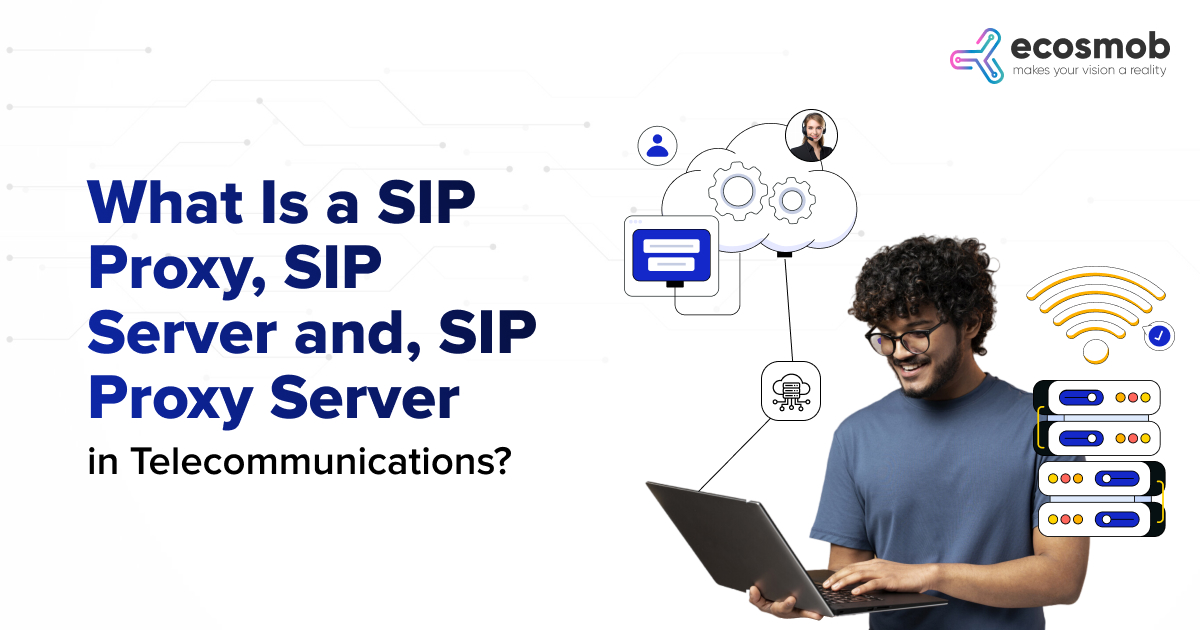QUICK SUMMARY
The following blog breaks down the common causes, like network congestion and poor router configuration, why fix jitter, and offers practical solutions to keep your calls crystal clear.
Ever had a video call where voices kept breaking up or a game that lagged at the worst moment?
That’s probably jitter messing with your connection. While jitter is always present in networks, it usually goes unnoticed—until it starts causing problems.
Choppy audio, delayed responses, or dropped calls can be frustrating, and that’s when it’s time to take action.
To fix it, you first need to understand a few key concepts and know how to run a VoIP jitter test.
Here are some key takeaways of what this blog covers for you before you begin with the blog –
- Jitter in VoIP refers to the variation in packet arrival times, often causing choppy or distorted audio.
- An acceptable jitter for VoIP is typically less than 30 ms to maintain quality conversations.
- Implementing QoS (Quality of Service), buffering, and network monitoring can significantly reduce jitter in VoIP.
In this blog post, we’ll look at some crucial pointers that will assist you in identifying the issues, including,
-
What is Jitter in VoIP,
-
Why is there a need to fix VoIP jitter?
-
VoIP test and how to fix it to make high-quality calls.
Want to Take Action to Improve Your VoIP Call Quality Today?
What is VoIP Jitter?
While often confused with latency, VoIP jitter specifically refers to irregular delays in voice data packet delivery.
When you speak on a VoIP call, your voice is broken into small data packets that travel across the internet before being reassembled on the other end. Ideally, this happens seamlessly, but if packets are delayed, arrive out of order, or get lost, the audio can become distorted or even drop out entirely.
Since VoIP calls happen in real-time, even minor disruptions can affect call quality. But the good news? Jitter can be measured, diagnosed, and fixed with the right tools, ensuring clear and uninterrupted communication.
Anything above 30ms can start causing noticeable call quality issues.
The image below illustrates how packets arrive at different times, how the buffer temporarily holds them, and how they’re released evenly to maintain a clear conversation. Let me know if you’d like a breakdown of any specific details in the image!

Why to Fix VoIP Jitter?
VoIP has transformed the way businesses communicate – it’s flexible, cost-effective, and keeps teams connected. But let’s be real – nothing is more frustrating than a call where voices cut in and out or get delayed. That’s VoIP jitter in action, and if it’s not addressed, it can seriously hurt productivity.
Think it’s not that big of a deal?
The statistics tell a different story. Here’s why it’s smart to tackle jitter before it starts disrupting your business calls.
- The VoIP market in the U.S. alone, measured by revenue, was worth a substantial $10.7 billion in 2023.
- VoIP systems are empowering mobile workers, with managers saying their hybrid and remote teams are 62% more productive compared to those working in the office.
- The cloud-first movement is gaining momentum, with 85% of organizations projected to embrace this strategy by 2025.
What Causes VoIP Calls to Jitter?
Several factors cause VoIP calls to experience Jitter.
Network Congestion
When network nodes overburden with data, network congestion slows down data transit. This traffic may also cause a Jitter in VoIP calls. It might cause congestion and jittering on your VoIP calls if your network is simultaneously being used for numerous tasks, such as downloading or streaming huge files.
Inadequate Network Connection
VoIP Jitter most frequently happens when using a shaky or unstable wireless network connection. If you’re connecting to the internet at a hotel, the airport, or even your neighborhood coffee shop. It is probably the cause of your Jitter issues because public WiFi is notoriously unpredictable.
Also, while your office’s WiFi may be robust and provide excellent sound quality on a typical day, unforeseen network problems may still interfere with VoIP calls. A wired internet connection is impressive if you use your business VoIP service to make crucial calls from your computer throughout the day. However, being close to a router or modem can be beneficial when using WiFi.
Poor Network Configuration
Your hardware or software must be configured appropriately. You will notice a decline in connection performance if the connection is initially flawed. So, if using a wired connection, you should always keep your router’s firmware updated and repair any damaged Ethernet cables.
Hardware Problems
As routers and modems are the only gear VoIP users require, you can be sure they are to blame for your VoIP Jitter. Taking care of your possessions is crucial because obsolete, filthy, or damaged hardware can develop problems. If you connect through Ethernet, broken cables may contribute to hardware-related Jitter problems.
Also Read: VoIP Testing For Your Business: An Effective Guide to Get Started
How to Fix VoIP Jitter Issues?
Once you’ve proven that VoIP Jitter is the primary cause of your call quality difficulties, you can move on with finding a fix. You can find the source of your Jitter and eliminate it by taking one or all of the following actions.
If you haven’t previously, take a moment to reset your network hardware before going through this list. In many instances, turning it on and off again fixes the problem, at least temporarily.
You can try the options listed below if it doesn’t solve your VoIP Jitter problems or if your Jitter troubles come back.
Choose a Wired Connection for your Network
Even though WiFi may be practical, VoIP callers have more dependable internet connections. When working from home or the office, using Ethernet connections to connect to the internet will strengthen your network connection. You can also upgrade any current wiring to Category 6 cabling to rule out faulty hardware as the source of the Jitter.
Upgrade your Internet Connection
You should update your internet service plan to deliver faster upload and download speeds if you consistently experience VoIP Jitter. Doing this allows you to accommodate additional VoIP users and devices without worrying about running out of bandwidth or experiencing Jitter. You can consider contacting your internet service provider or switching providers if your speed test’s upload and download speeds don’t match what you’re paying for.
Use a Jitter Buffer
As voice data packets arrive, they temporarily store in a Jitter buffer. To guarantee that audio is delivered flawlessly every time, it slightly delays audio, so incoming data packets can be reordered or pieced back together, even if packet delays happen. As a result, you might not even notice a word or two missing here and there. The fact is that Jitter buffers are only a temporary cure for the VoIP Jitter that interferes with your calls. Yet, while focusing on a more long-term fix, VoIP Jitter buffers can help you communicate with clients successfully.
Enable Quality of Service (QoS)
Refers to a group of technologies regulating general network performance. You can adjust the quality of service Settings to prioritize VoIP packets, enabling VoIP conversations to move through queues quickly. Yeah, even if you’re trying to download 10 enormous video files while working in an office with a colleague. You can prevent voice packets from being delayed by using packet prioritizing settings. Bear in mind that some routers do not provide packet prioritization. You continue to utilize other quality service technologies even if your router is in this situation.
What are the Different Ways of Measuring VoIP Jitter?
If your VoIP calls are sounding choppy, delayed, or robotic, jitter might be the culprit. But how do you check for it? Luckily, there are a few simple ways to measure VoIP jitter and see if it’s messing with your calls.
1. Ping Tests
A quick and easy way to check network stability. When you send a ping to a server, it measures how long the response takes. If the response times jump around too much, that’s a sign of jitter affecting your connection.
2. Mean Opinion Score (MOS)
This is basically a voice quality rating, ranging from 1 (terrible) to 5 (crystal clear). If jitter is high, your MOS score will drop, making calls sound distorted or unclear.
3. RTP (Real-Time Transport Protocol) Monitoring
Since VoIP runs on RTP, monitoring the timing of packet arrivals can help detect jitter. Tools like Wireshark or SolarWinds VoIP & Network Quality Manager track these fluctuations and give you a clear picture of any issues.
4. Jitter Calculation
A more technical approach, but in simple terms—it looks at the time gaps between incoming data packets. If those gaps vary too much, your network has high jitter, which can disrupt voice clarity.
5. VoIP Speed Tests & Monitoring Tools
If you want a ready-made solution, tools like PingPlotter, PRTG Network Monitor, or VoIP Spear can measure jitter, packet loss, and other VoIP performance factors, helping you pinpoint exactly where the problem is.
How to Do the VoIP Jitter Test?
When your call quality declines and choppiness occurs, Jitter may be the typical culprit, but you will know once you do a VoIP Jitter test. On the other hand, you could experience Jitter without being aware of it. Knowing your Jitter measurements might help you decide whether to develop new ways to improve your network, even though Jitter is fine if your phone conversations are going well.
There are some significant steps that you can take to do a VoIP test for a phone.
Choose a Reliable Jitter Testing Tool
Many online tools are for VoIP Jitter testing. Some popular tools include PingPlotter, Wireshark, and Jitter Analyzer. You can select anyone according to your experiences.
Set up your VoIP Call
Call another user or a test number. Using a live VoIP call for this test is essential, as VoIP Jitter experiences during live calls, not simulated ones.
Start the Jitter Test
You can start Jitter testing once your call establishes. The tool will measure the delay or variation in the packets sent and received during the call.
Analyze the Results
The VoIP Jitter test results will typically show you the maximum and average Jitter experienced during the call. If the Jitter is high, it can cause issues such as choppy audio, dropped calls, or delays in conversation. Generally, a Jitter value of less than 30 ms is considered acceptable.
Also Read: VoIP Quality Testing – All You Need to Know
Take Action
If the Jitter values are too high, you may need to improve your network infrastructure or choose a different VoIP service provider with better network quality.
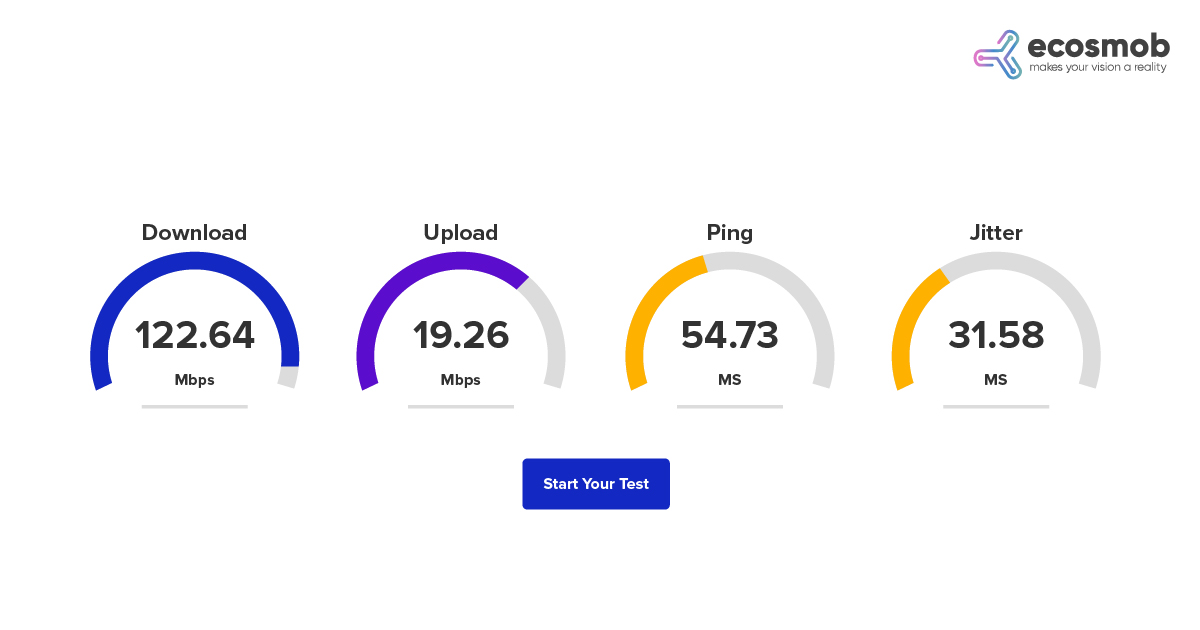
It is essential to note that various factors, such as network congestion, poor-quality routers, and distance between the endpoints, can cause VoIP Jitter. Therefore, it recommends performing VoIP Jitter tests periodically to ensure VoIP quality calls.
The Bottom Line
VoIP Jitter can be a frustrating issue that can impact the quality of your VoIP calls. However, by understanding the common causes of Jitter and implementing the best solutions, you can ensure that your VoIP calls are precise and reliable.
Are You Experiencing Poor Call Quality on Your VoIP System?
FAQs
What is VoIP?
VoIP (Voice over Internet Protocol) lets you make phone calls over the Internet instead of traditional phone lines. It’s often used for business communications because it’s cost-effective and flexible.
How does VoIP work?
When you talk on a VoIP call, your voice is broken into small data packets, sent over the internet, and reassembled on the other end in real-time.
Is VoIP better than traditional phone lines?
It depends! VoIP offers lower costs, better scalability, and more features (like video calls and integrations with other apps). But it requires a stable internet connection to work smoothly.
What is VoIP jitter?
Jitter happens when voice data packets don’t arrive in a steady flow, causing choppy, delayed, or distorted audio. It’s like listening to someone talk with a bad signal - words might cut out or sound scrambled.
How much jitter is acceptable for VoIP?
Ideally, less than 30 milliseconds. Anything higher can start affecting call quality.